Turnkey Plugins \ Social Login for Vanilla Forums Fork on Github
1. Installation
The installation is not very complicated and should only take a couple of minutes. Please follow our instructions carefully.
a. Download the plugin from the official addons directory
Download Social Login for Vanilla Forums
b. Upload the downloaded package to your Vanilla Forums installation
Copy the folder OneallSocialLogin included in the downloaded archive file to the folder plugins of your Vanilla Forums installation.
After having copied the folder you should see the plugins/OneallSocialLogin folder in your Vanilla Forums directory.

The Oneall Social Login plugin should now be listed in the Administrator Dashboard, under Addons \ Plugins.
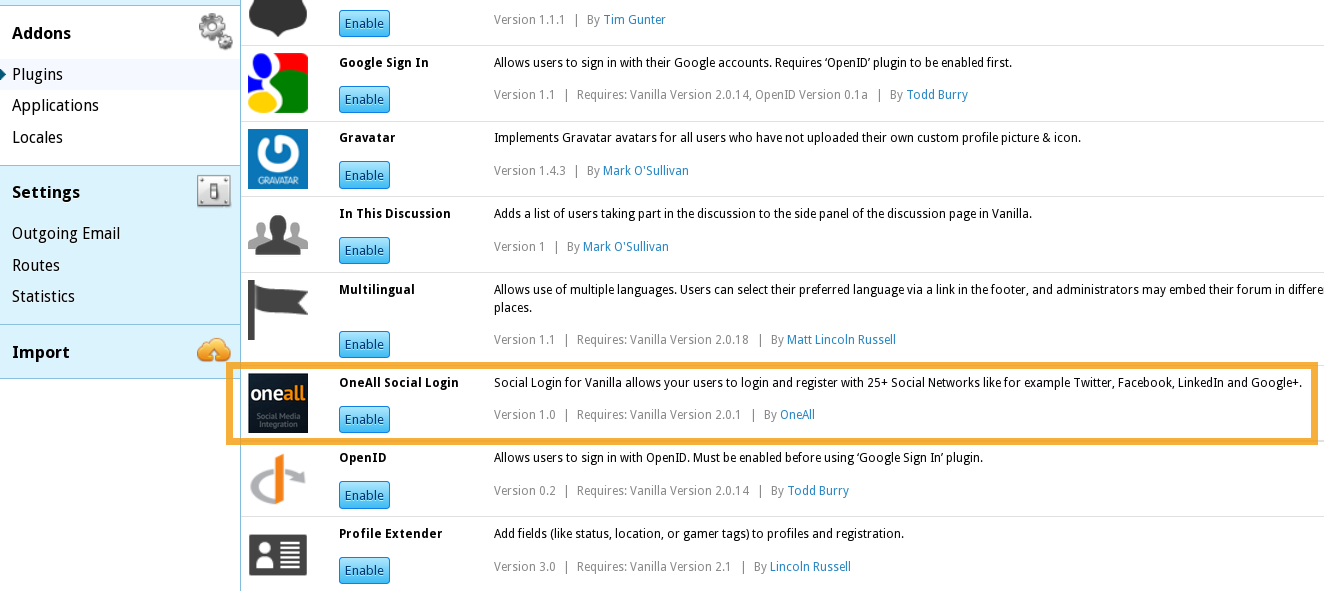
2. Configuration
a. Enable the plugin
Navigate to Addons \ Plugins and click on the Enable button of the Oneall Social Login plugin.
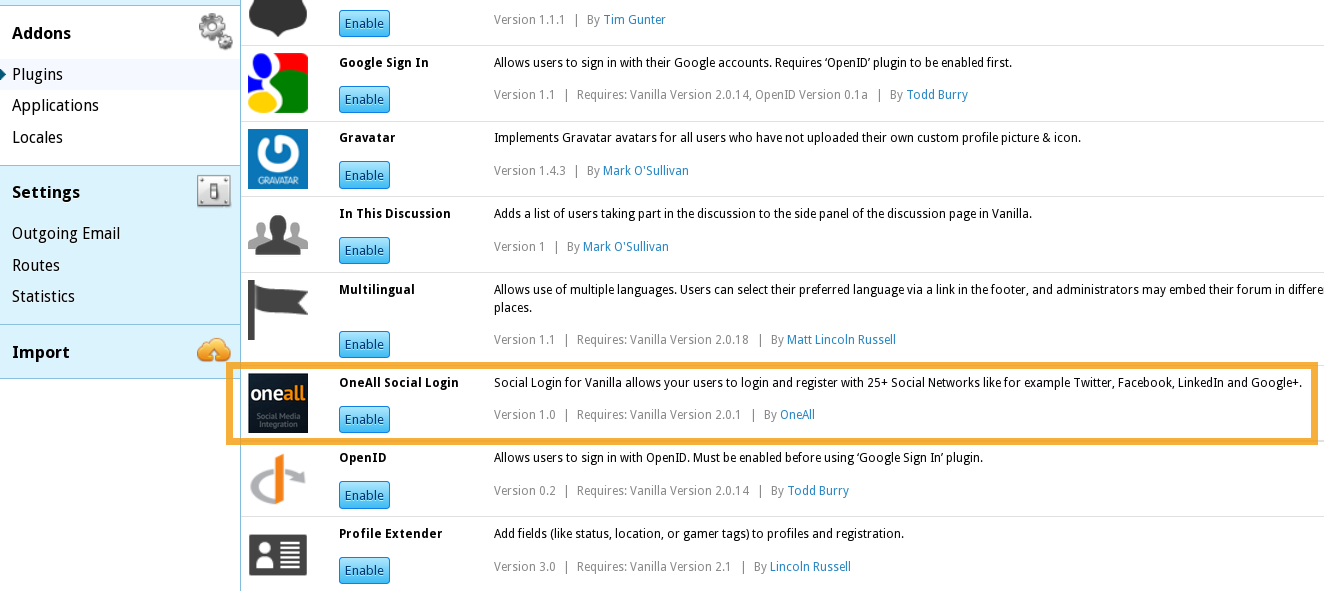
b. Configure the plugin
Go to the Settings page by either clicking on the Settings button, or the OneAll Social Login link on the side menu.
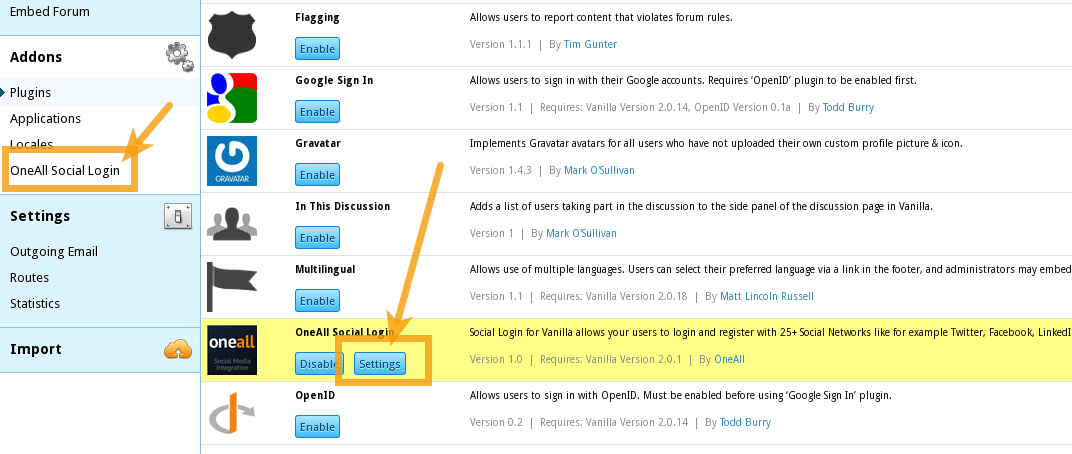
c. Setup the API connection handler
Click on the button Autodetect API Connection. You should receive a green success message if your server is able to communicate with our API.
Your firewall must allow outbound requests on either port 80 or 443.
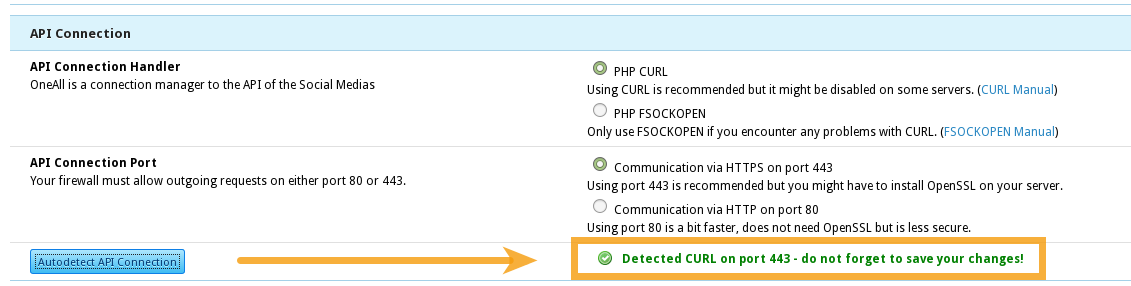
d. Enter your API Settings
To obtain your API Credentials you first of all need a OneAll Site. If you do not have a site yet, you should create a new site now.
Fill out the API Credentials and click on the button Click here to verify the API Settings. You should receive a green success message if your credentials are correct.
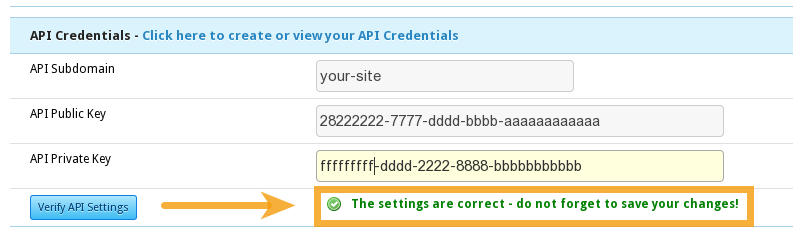
e. Setup the social networks
Select the social networks that you would like to use by ticking their checkboxes.
Please note that many social networks require that the webmasters register their website before being able to use their services. To be able to use the plugin, you must therefore register your website. This process is straightforward and takes only a couple of minutes.
It has to be done only once for each provider and we will guide you through this process. To setup your providers, please login to your OneAll account, select a Site and click on Social Networks.
3. Troubleshooting
a. The API Communication does not seem to work correctly
Please make sure that your firewall does not block outbound requests on both ports 80 and 443.
One of these ports must allow outgoing requests (from your server to ours) so that the plugin can establish a communication with our API.
If you have access to the console of your server you can test if outbound requests are allowed by using this command:
telnet ping.api.oneall.com 443. If the port is open then you should obtain a result like this:
~$ telnet ping.api.oneall.com 443 Trying 136.243.63.184... Connected to ping.api.oneall.com. Escape character is '^]'.
4. Fork on Github
Feel free to fork our Vanilla Forums GitHub repository to contribute to the development of this plugin.