Turnkey Plugins \ Social Login for OpenCart 3.x Fork on Github
Social Login for OpenCart 3.x
Social Login allows your users to connect with one click to your OpenCart 3.x shop by using their social network accounts. Gather rich demographic information (age, gender, phone numbers ...) about your users without requiring them to fill out any forms. Obtain pre-validated email addresses and increase your data quality.
Social Login seamlessly integrates into your OpenCart shop so that you and your users don't have to start from scratch.
Increase your registration rate
Social Login increases the user registration rate of your shop by simplifying the registration process. Get rid of long forms and complicated captchas by allowing new users to sign-up with their existing social network accounts.
Your existing users can furthermore link their regular account to one or more social networks and can then use these social network accounts to login. Eliminate the issues of forgotten usernames and passwords!
35+ Social Networks Supported: Facebook, Google, Twitter, Instagram, LinkedIn, Yahoo, PayPal, Foursquare, OpenID, LiveJournal, Steam, Wordpress.com, StackExchange, Windows Live, Pinterest, Instagram, Disqus, Blogger, Github.com, Skyrock.com, VKontakte, Mail.ru ... View Datasheet
1. Installation
The installation is not very complicated and should only take a couple of minutes. Please read our instructions carefully and do not skip any steps.
a. Download the extension from the official repository
The download links are on the bottom of the page that opens when you click on the button below.
Download Social Login for OpenCart
b. Extract the contents of the /upload/ folder
Locate the /upload/ folder inside of the downloaded .ZIP file and extract all included files
and folders to the root directory of your OpenCart installation. Existing files have to be overwritten.
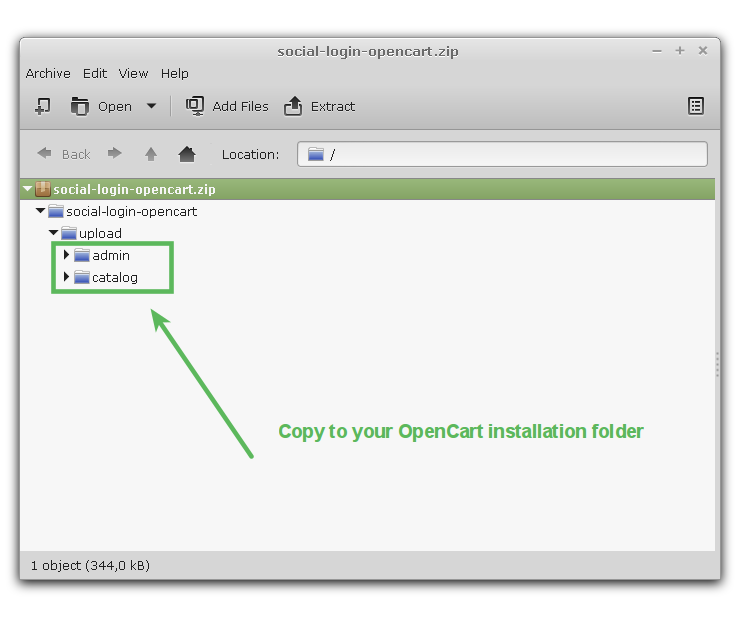
c. Install the module
Login to your OpenCart administration area and navigate to Extensions \ Extensions. Select Modules value in the extension type list . Then look for the module Oneall Social Login and click on the Install button.
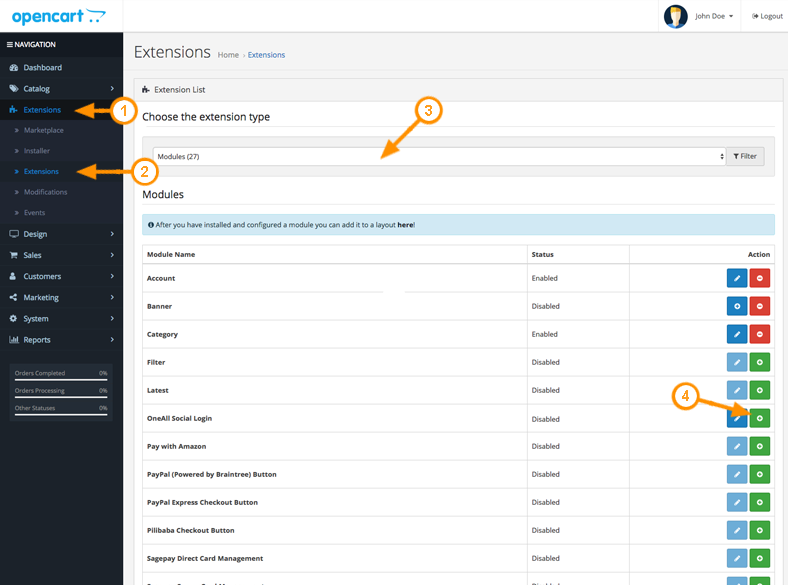
2. Configuration
a. Open the configuration panel
Login to your OpenCart administration area and navigate to Extensions \ Extensions. Select Modules value in the extension type list . Then look for the module Oneall Social Login and click on the Edit button.
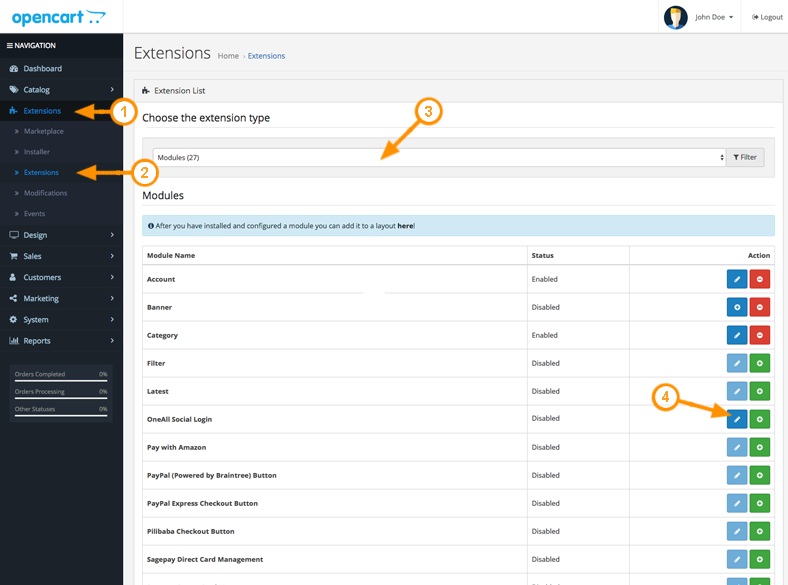
b. Setup the API connection handler
Click on the Autodetect Communication Settings button.
You should receive a green success message if your server is able to communicate with our API.
Your firewall must allow outbound requests on either port 80 or 443.
c. Enter your API credentials
To obtain your API credentials, please login to your OneAll account and open the page Site Settings \ API Settings & Credentials of a Site.
Fill out the API credentials in the OpenCart administration area and click on the Verify API Settings button. You should receive a green success message if your credentials are correct.
d. Setup the social networks
Enable the social networks that you would like to use by ticking the corresponding checkboxes.
Please note that many social networks require that the webmasters register their website before being able to use their services. To be able to use the plugin, you must therefore register your website. This process is straightforward and takes only a couple of minutes.
It has to be done only once for each provider and we will guide you through this process. To setup your providers, please login to your OneAll account, select a Site and click on Social Networks.
3. Help & Troubleshooting
a. I do not see Social Login in my OpenCart shop
First open the Social Login settings in your OpenCart administration area and make sure that the Social Login Status is set to Enabled. Then click on the Layout Positions tab on top of the page and add Social Login to the positions where it should be displayed.
b. Social Login does not work with the Journal theme
Social Login might not be displayed correctly if you have enabled the JS minifier in the System&Performance settings of the Journal theme.
To fix this problem you can either open the Journal System&Performance settings and set Minify JS to OFF, or open the Social Login settings and set Social Login Loading to Inline.
For Journal 3, you have to integrate the plugin manually, please refer to point 3d below.
c. The API communication does not seem to work correctly
Please make sure that your firewall does not block outbound requests on both ports 80 and 443.
One of these ports must allow outgoing requests (from your server to ours) so that the plugin can establish a communication with our API.
If you have access to the console of your server you can test if outbound requests are allowed by using this command:
telnet ping.api.oneall.com 443. If the port is open then you should obtain a result like this:
~$ telnet ping.api.oneall.com 443 Trying 136.243.63.184... Connected to ping.api.oneall.com. Escape character is '^]'
d. I want to display Social Login at another location.
The following shortcode will display Social Login and allow users to login with their social network accounts. Simply insert the code in any Twig template of your OpenCart. Please note that Social Login is only displayed for users that are not logged in.
{{ oasl_widget }}
Alternatively you can also integrate only the buttons by using the following code:
{% include "default/template/extension/module/oneall_buttons.twig" %}
4. Fork on Github
Feel free to fork our OpenCart GitHub repository to contribute to the development of this extension.