Turnkey Plugins \ Social Login for MyBB 1.6/1.8 Fork on Github
1. Installation
The installation is not very complicated and should only take a couple of minutes. Please read our instructions carefully and do not skip any steps.
a. Download the extension
Use the following link to go to the MyBB repository where you can download the latest version of the plugin.
Download Social Login for MyBB
b. Extract the downloaded file
Open the downloaded .ZIP file and extract the content of the upload folder to the root folder of your MyBB installation.
After having copied the folder you must have a inc/plugins/oa_social_login folder in your MyBB directory.
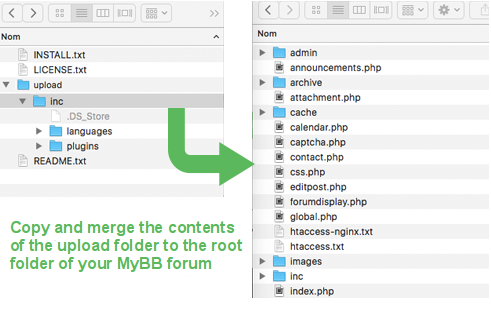
c. Install the extension
Login to your MyBB administration area, open the Configuration panel and click on Plugins. Then search for OneAll Social Login and click on Install & Activate.
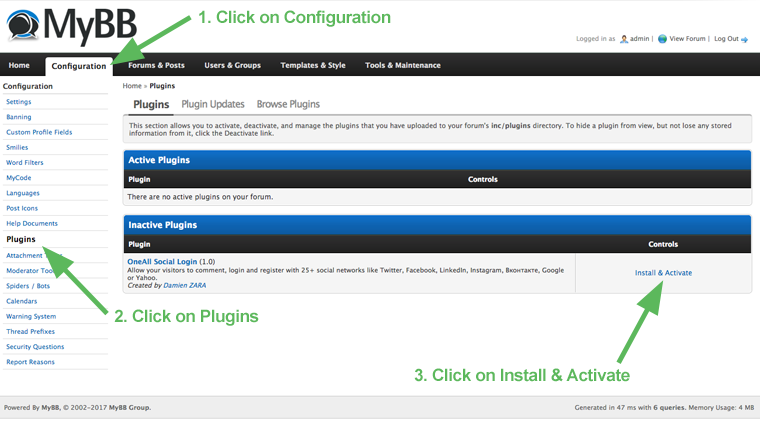
2. Configuration
a. Open the configuration panel
Login to your MyBB administration area, open the Configuration panel, click on Settings and then on the OneAll Social Login title.
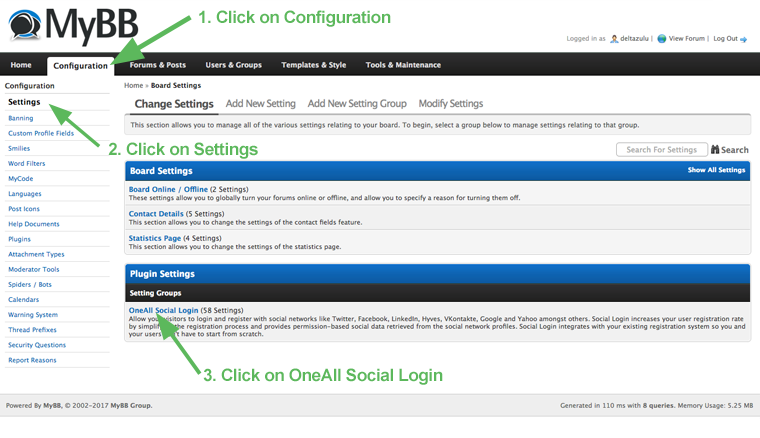
c. Enter your API credentials
To obtain your API credentials, please login to your OneAll account and open the page Site Settings \ API Settings & Credentials of a Site.
Fill out the API credentials in the MyBB administration area and click on the Verify API Settings button. You should receive a green success message if your credentials are correct.
d. Setup the social networks
Select the social networks that you would like to use by ticking the corresponding checkbox in your MyBB administration area.
Please note that many social networks require that the webmasters register their website before being able to use their services. To be able to use the plugin, you must therefore register your website. This process is straightforward and takes only a couple of minutes.
It has to be done only once for each provider and we will guide you through this process. To setup your providers, please login to your OneAll account, select a Site and click on Social Networks.
3. Help & Troubleshooting
a. The API Communication does not seem to work correctly.
Please make sure that your firewall does not block outbound requests on both ports 80 and 443.
One of these ports must allow outgoing requests (from your server to ours) so that the plugin can establish a communication with our API.
If you have access to the console of your server you can test if outbound requests are allowed by using this command:
telnet ping.api.oneall.com 443. If the port is open then you should obtain a result like this:
~$ telnet ping.api.oneall.com 443 Trying 136.243.63.184... Connected to ping.api.oneall.com. Escape character is '^]'.
b. Is there any error logging?
Yes, Social Login will log errors to the Error Logging Location that you have specified in the MyBB administration area under Configuration \ Settings \ Server and Optimization Options. In case no error location is defined, errors are logged to the PHP error log file of your server.
c. I do not get the correct email addresses of my users.
Some social networks (e.g. Steam) do not provide the user's email address. In this case it's unfortunately not possible to retrieve the email address directly from the user's social network profile data and the plugin will generate a placeholder email address.
d. How to display Social Login at another location?
After having installed and enabled Social Login on your myBB forum you can add the following code to any of your templates in order to display Social Login at a location of your choosing:
{$oa_login_custom}
You can edit your templates in the myBB ACP under Templates & Style \ Templates \ Default Templates.
4. Fork on Github
Feel free to fork our MyBB GitHub repository to contribute to the development of this module.