Turnkey Plugins \ Social Login for phpBB 3.0 Fork on Github
1. Installation
The installation takes only a few minutes. Please follow the instructions carefully and do not skip any steps.
a. Download the module
Download Social Login for phpBB 3.0.x
b. Extract the downloaded file
Extract all files and folders contained in the /root directory of the downloaded .ZIP file to the root directory of your phpBB.
The root directory of your phpBB forum is the directory with files like for example common.php and config.php.
Any existing files must be overwritten.
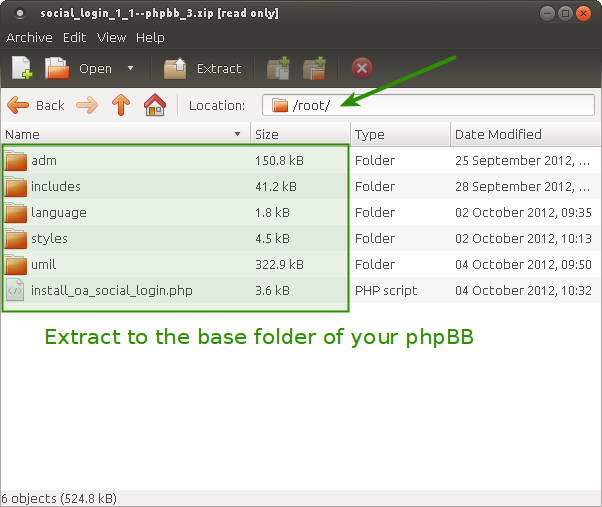
c. Launch the installation file
Social Login includes UMIL and an installation script (known as a UMIF - Unified MOD Install File)
that has to be used to install the module. In the previous step you have extracted the file install_oa_social_login.php to the root folder of your forum.
Open this file now in your browser and follow the installation steps.
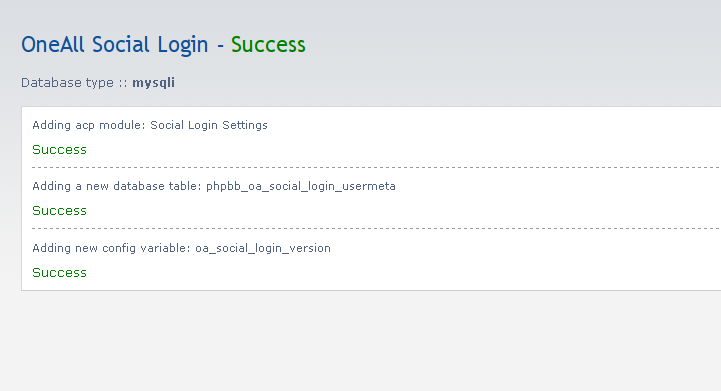
d. Update the file language/en/acp/common.php
Open the file language/en/acp/common.php in your phpBB directory and
add the following code to the end of the file. If there is a ?> tag at the end of the file,
then please add the new code on a new line preceding that tag.
// OneAll Social Login $lang = array_merge($lang, array( 'ACP_OA_SOCIAL_LOGIN' => 'OneAll Social Login', 'ACP_OA_SOCIAL_LOGIN_SETTINGS' => 'OneAll Social Login Settings', ));
e. Update the file includes/constants.php
Open the file includes/constants.php in your phpBB directory and
add the following code to the end of the file. If there is a ?> tag at the end of the file,
then please add the new code on a new line preceding that tag.
// OneAll Social Login
define('OASL_LOGIN_TOKEN_TABLE', $table_prefix . 'oasl_login_token');
define('OASL_IDENTITY_TABLE', $table_prefix . 'oasl_identity');
define('OASL_USER_TABLE', $table_prefix . 'oasl_user');
f. Update the file template/overall_header.html
Open the file template/overall_header.html in the template directory of your phpBB theme.
If you are using the prosilver theme then the file is located at styles/prosilver/template/overall_header.html.
Add the following code at the location where you would like to display Social Login:
<!-- INCLUDE oa_social_login_widget.html -->
For the prosilver theme you should add the code after the following block:
<!-- IF S_DISPLAY_SEARCH and not S_IN_SEARCH --> <div id="search-box"> <form action="" method="get" id="search"> <fieldset> <input name="keywords" id="keywords" type="text" maxlength="128" title="" class="inputbox search" value="<!-- IF SEARCH_WORDS--><!-- ELSE --><! <input class="button2" value="" type="submit" /><br /> <a href="" title=""></a> </fieldset> </form> </div> <!-- ENDIF -->
g. Update the file template/ucp_profile_profile_info.html
Open the file template/ucp_profile_profile_info.html in the template directory of your phpBB theme.
If you are using the prosilver theme then the file is located at styles/prosilver/template/ucp_profile_profile_info.html.
Find this line:
<!-- END profile_fields -->
Then add the following code on a new blank line after the line to find:
<!-- INCLUDE oa_social_login_profile.html -->
h. Clear your phpBB cache
You must clear your phpBB cache after having changed your templates!
phpBB features a cache system that creates static copies of the used files. One of the most common reasons that something doesn't work or a change isn't reflected is because your phpBB is displaying an old, cached version of a changed file.
Go to your phpBB admin panel and on the index page of that area, you will see your Board statistics. Below that is an area titled Resynchronise or reset statistics. This area features a series of Run now buttons. Press the button next to Purge the cache, confirm your decision and your cache will be refreshed.
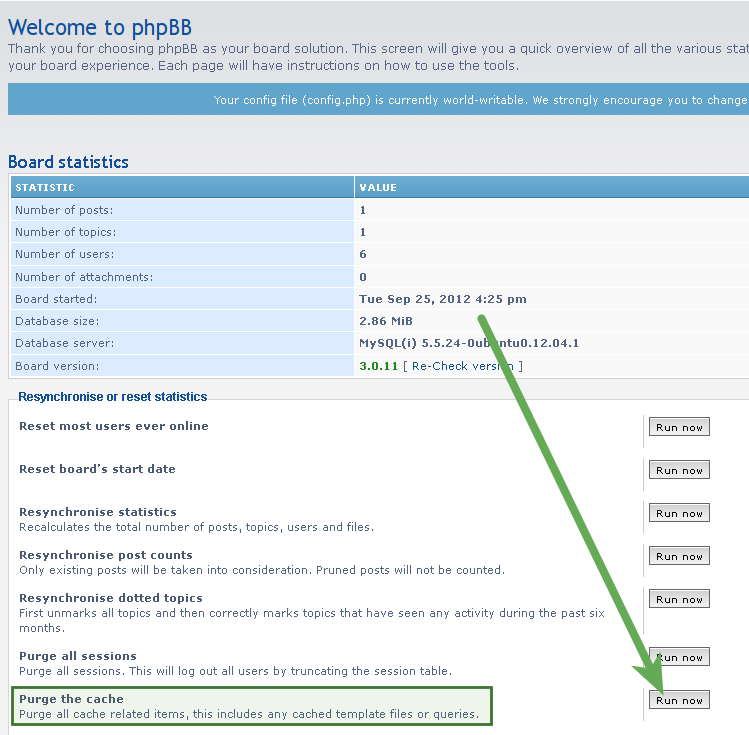
2. Configuration
a. Open the configuration panel
Login to your phpBB Administration Control Panel (ACP), open the General tab and click on Social Login Settings in the group CLIENT COMMUNICATION.
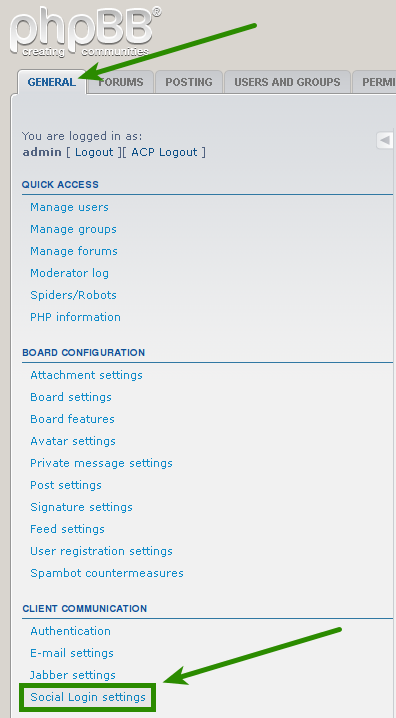
b. Setup the API connection handler
Click on the Autodetect API Connection button. You should receive a green success message if your server is able to communicate with our API. Your firewall must allow outbound requests on either port 80 or 443.
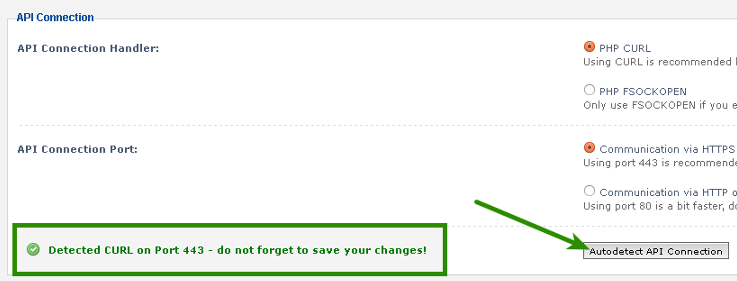
c. Enter your API credentials
To obtain your API credentials, please login to your OneAll account and open the page Site Settings \ API Settings & Credentials of a Site.
Fill out the API Credentials and then click on the Verify API Settings button. You should receive a green success message if your credentials are correct.
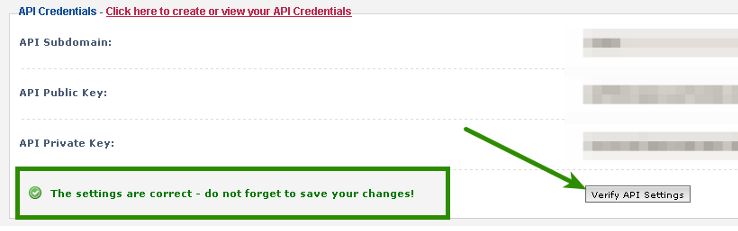
d. Setup the social networks
Select the social networks that you would like to use.
Please note that many social networks require that the webmasters register their website before being able to use their services. To be able to use the plugin, you must therefore register your website. This process is straightforward and takes only a couple of minutes.
It has to be done only once for each provider and we will guide you through this process. To setup your providers, please login to your OneAll account, select a Site and click on Social Networks.
3. Fork on Github
Feel free to fork our phpBB GitHub repository to contribute to the development of this module.