Turnkey Plugins \ Social Login for Simple Machines Forum Fork on Github
1. Installation
The installation is not very complicated and should only take a couple of minutes. Please follow our instructions carefully and do not skip any steps.
a. Download the module
b. Upload the downloaded package to your SMF forum
Open the administration area of your Simple Machines Forum and navigate to Admin \ Package Manager \ Download Packages. Scroll down to Upload a Package and upload the previously downloaded file.
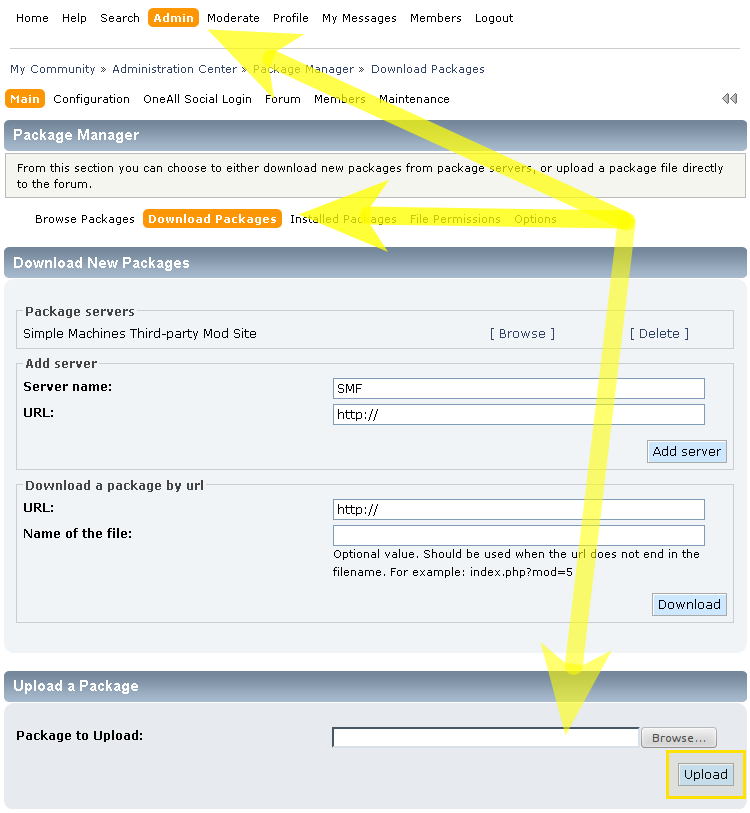
c. Install the package
After having uploaded the package, locate the OneAll Social Login entry and click on the [ Install Mod ] link.
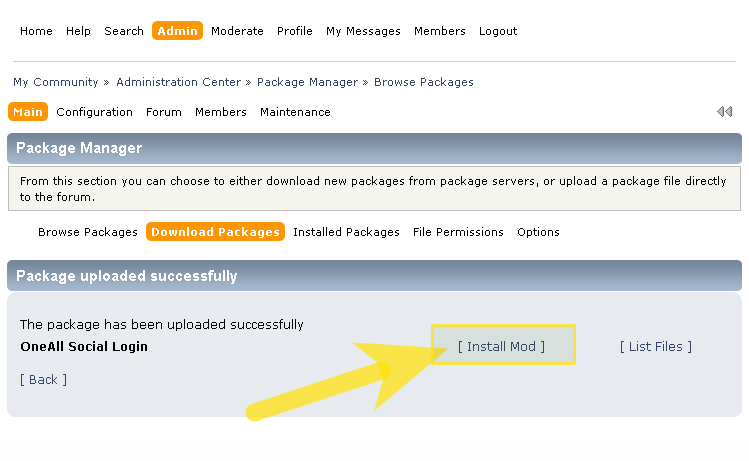
2. Configuration
a. Open the configuration panel
Login to your Simple Machines Forum administration area and navigate to Admin \ OneAll Social Login \ Configuration.
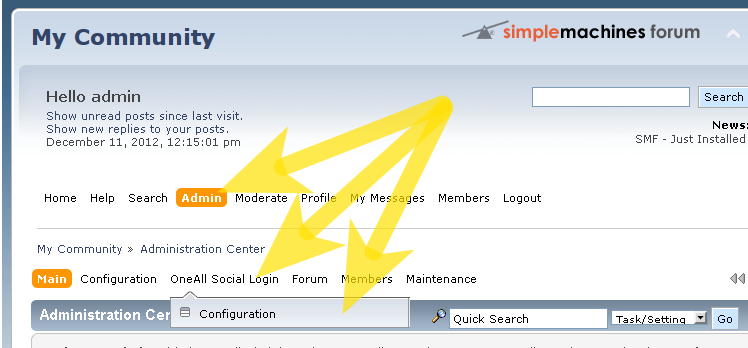
b. Setup the API connection handler
Click on the button Click here to autodetect the API Connection Handler.
You should receive a green success message if your server is able to communicate with our API.
Your firewall must allow outbound requests on either port 80 or 443.
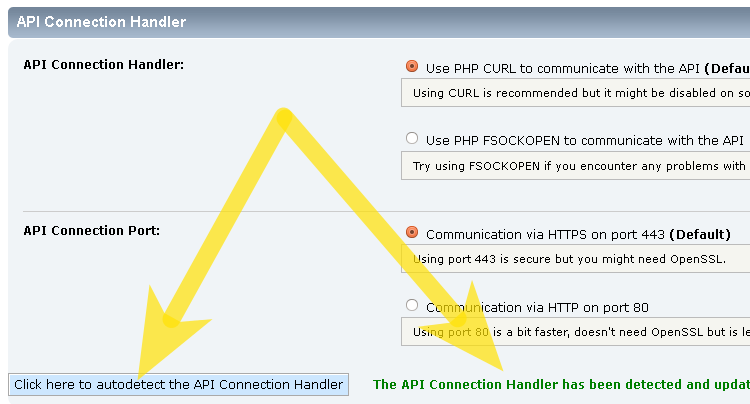
c. Enter your API Settings
To obtain your API Credentials you first of all need a OneAll Site. If you do not have a site yet, you should create a new site now.
Fill out the API Settings and click on the button Click here to verify the API Settings. You should receive a green success message if your credentials are correct.
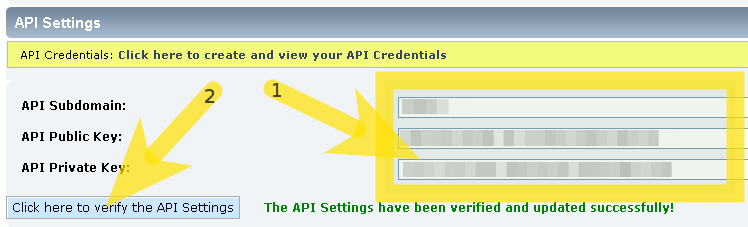
d. Setup the social networks
Select the social networks that you would like to use by ticking their checkboxes.
Please note that many social networks require that the webmasters register their website before being able to use their services. To be able to use the plugin, you must therefore register your website. This process is straightforward and takes only a couple of minutes.
It has to be done only once for each provider and we will guide you through this process. To setup your providers, please login to your OneAll account, select a Site and click on Social Networks.
3. Troubleshooting
a. The API Communication does not seem to work correctly
Please make sure that your firewall does not block outbound requests on both ports 80 and 443.
One of these ports must allow outgoing requests (from your server to ours) so that the plugin can establish a communication with our API.
If you have access to the console of your server you can test if outbound requests are allowed by using this command:
telnet ping.api.oneall.com 443. If the port is open then you should obtain a result like this:
~$ telnet ping.api.oneall.com 443 Trying 136.243.63.184... Connected to ping.api.oneall.com. Escape character is '^]'.
4. Contribute
Feel free to fork our SMF GitHub repository to contribute to the development of this package.