Turnkey Plugins \ Single Sign-On for OpenCart 3.x Fork on Github
Single Sign-On for OpenCart 3.x
Single Sign-On for OpenCart is a professional extension that automatically signs users in as they browse between multiple and independent shops in your network. Take away the need for your users to re-enter their authentication credentials when they switch from one of your shops to another.
Single Sign-On can be installed within minutes, is 100% compliant with all European and U.S. data protection laws and seamlessly integrates into your OpenCart short. The plugin can be used in conjction with all our other SSO plugins, be it for different OpenCart versions or for different platforms.
Using this extension requires a OneAll site with a business plan that includes the Single Sign-On service.
1. Installation
The installation takes only a few minutes. Please follow the instructions carefully and do not skip any steps.
a. Download the extension from the official repository
The download links are on the right side of the page that opens when you click on the button below.
Download Single Sign-On for OpenCart
b. Extract the contents of the /upload/ folder
Locate the /upload/ folder inside of the downloaded .ZIP file and extract all included files
and folders to the root directory of your OpenCart installation. Existing files have to be overwritten.
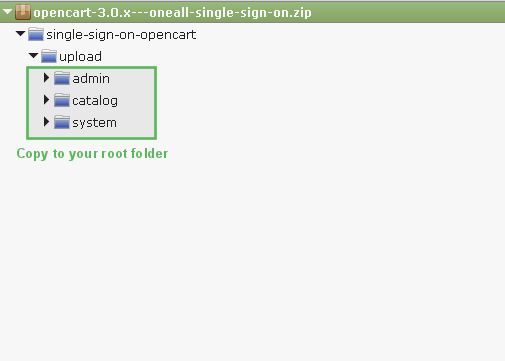
c. Install the module
Login to your OpenCart administration area and ...
- Open the Extensions panel,
- Click on the Extensions link,
- Select Modules as extension type,
- Look for OneAll Single Sign-On and click on the Install button.
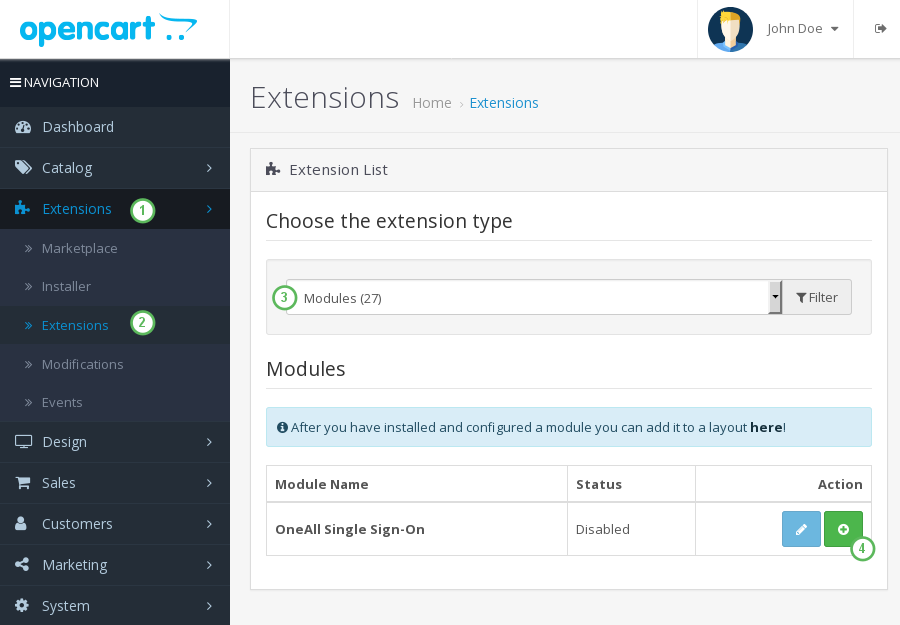
2. Configuration
a. Open the configuration panel
Login to your OpenCart administration area and ...
- Open the Extensions panel,
- Click on the Extensions link,
- Select Modules as extension type,
- Look for OneAll Single Sign-On and click on the Edit button.
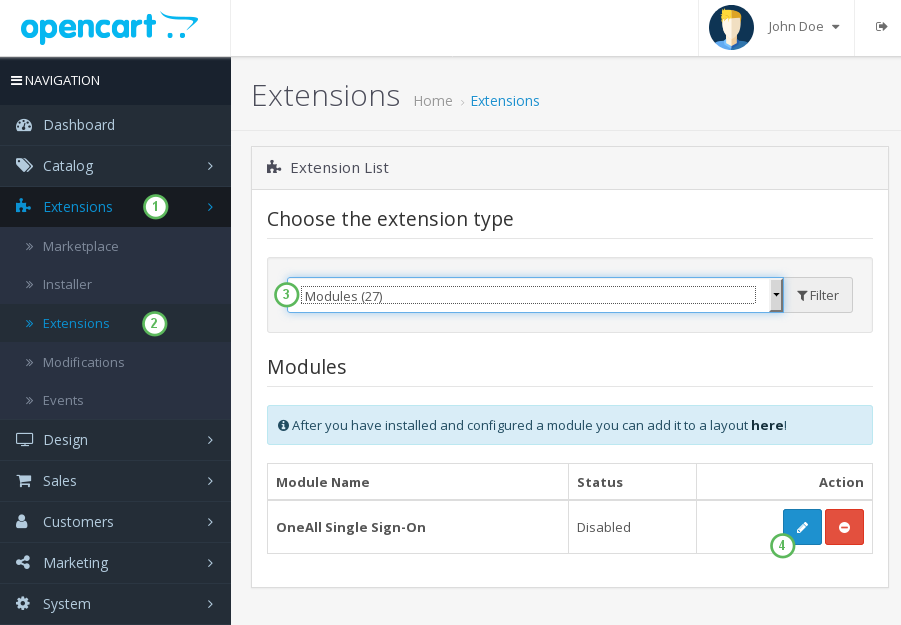
b. Enable the module
Look for Module Status and make sure to switch the toggle to Enabled.
c. Setup the Connection Handler
Click on the Autodetect API Connection button.
You should receive a green success message if your server is able to communicate with our API.
Your firewall must allow outbound requests on either port 80 or 443.
d. Enter your API Settings
To obtain your API credentials, please login to your OneAll account and open the Settings \ API Settings page of a site.
Fill out the API credentials in the Opencart administration area and click on the Verify API Settings button. You should receive a green success message if your credentials are correct.
e. Repeat the installation
Do not forget to install the extension in all shops that you want to enable SSO for. You must use the same OneAll API Settings for all of your shops.
3. Help & Troubleshooting
a. The API communication does not seem to work correctly
Please make sure that your firewall does not block outbound requests on both ports 80 and
443. One of these ports must allow outgoing requests (from your server to ours) so that
the plugin can establish a communication with our API.
If you have access to the console of your server you can test if outbound requests are allowed by using this
command: telnet ping.api.oneall.com 443. If the port is open then you should obtain a result like
this:
~$ telnet ping.api.oneall.com 443 Trying 136.243.63.184... Connected to ping.api.oneall.com. Escape character is '^]'
4. Fork on Github
Feel free to fork our OpenCart GitHub repository to contribute to the development of this extension.